iOS 入门(1):创建一个 iOS 项目
2016-02-12
本文主要讲的是如何快速建立和运行一个 iOS 项目,并添加简单的按钮和交互处理逻辑。本文的内容只包含最基本的知识点。
教程
目录:
- 1、安装 Xcode
- 2、第一个 iOS 项目
- 2.1、创建和运行一个 iOS 项目
- 2.2、添加一个交互事件
1、安装 Xcode
安装 Xcode 一般有两种方式:
- 通过 App Store 安装。在 App Store 搜索并安装即可。
- 到苹果提供的站点下载 Xcode 安装包,自己在本地安装即可。
2、第一个 iOS 项目
2.1、创建和运行一个 iOS 项目
在安装好 Xcode 后,我们就可以开始我们的第一个 iOS 项目了。
创建一个 iOS 项目非常简单:
1)打开 Xcode,然后 File -> New -> Project...,就进入了项目创建的对话框。
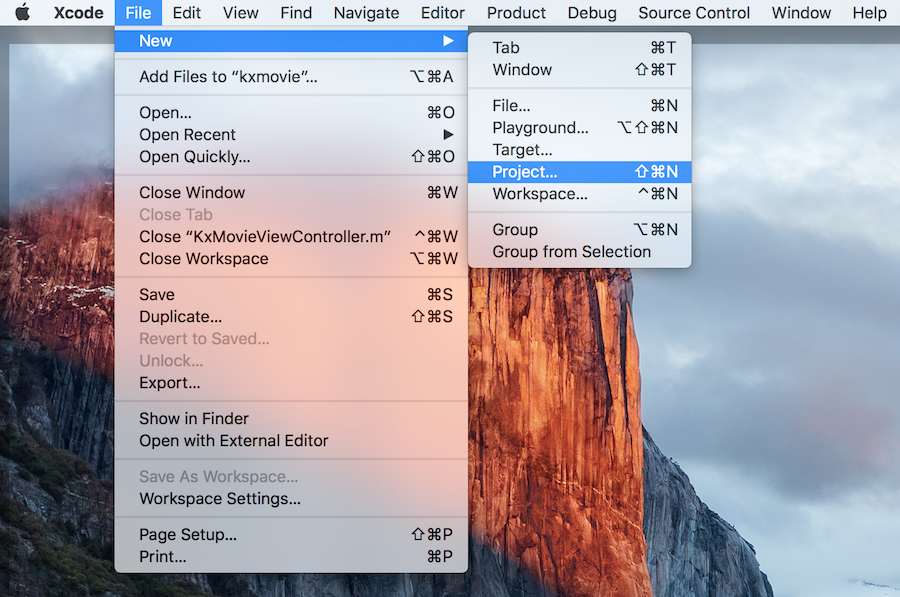
2)在弹出的对话框中,选择 iOS -> Applicaiton -> Single View Application,然后一路 Next 填写好项目信息即可。
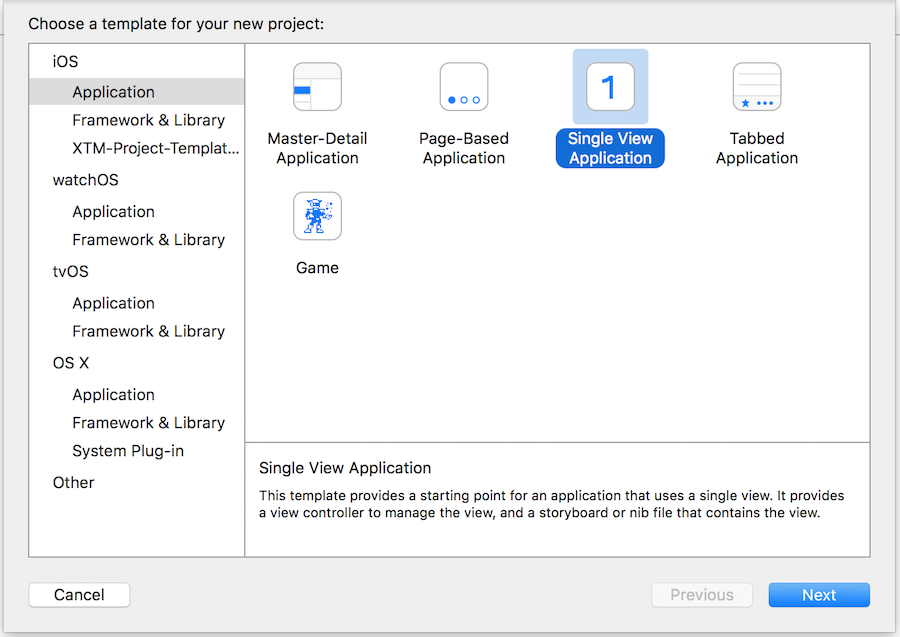

3)项目创建完成后,选择一下执行目标的模拟器或设备,就可以直接编译执行了,但这时候你运行起来的是一个空白的页面。

接下来,我们就开始在这个空白页面上动手做点东西。
2.2、添加一个交互事件
1)首先我们要做一件事:给自己的类名加前缀。这是用 Objective-C 做 iOS 开发时必须遵循的一个习惯。修改方式:在对应类的 .h 文件中选中类名 -> 鼠标右键 -> Refactor -> Rename。下面我们要给这个项目中的所有类加一个前缀 ST,表示 Start 的意思。
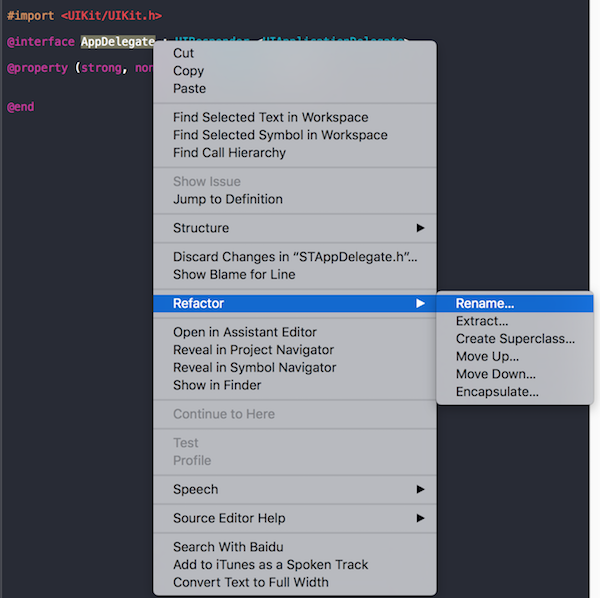
改完名后:
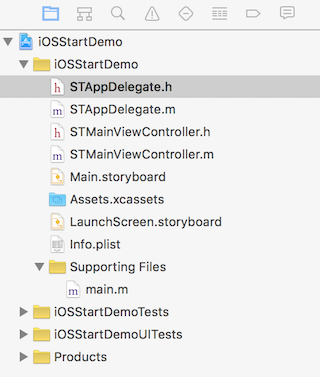
2)在应用程序的入口添加加载页面的代码。
修改 STAppDelegate.m 代码如下:
#import "STAppDelegate.h"
#import "STMainViewController.h"
@interface STAppDelegate ()
@end
@implementation STAppDelegate
#pragma mark - UIApplicationDelegate
- (BOOL)application:(UIApplication *)application didFinishLaunchingWithOptions:(NSDictionary *)launchOptions {
// Override point for customization after application launch.
// Init root view controller of the application.
STMainViewController *vc = [[STMainViewController alloc] init];
self.window.backgroundColor = [UIColor whiteColor];
self.window.rootViewController = vc;
[self.window makeKeyAndVisible];
return YES;
}
@end
代码解释:在 app 启动的入口,创建一个 STMainViewController 实例,将它设置为 self.window 的 rootViewController。
3)在页面上添加按钮、对应的交互事件和响应事件。
修改 STMainViewController.m 代码如下:
#import "STMainViewController.h"
@interface STMainViewController ()
@end
@implementation STMainViewController
#pragma mark - Lifecycle
- (void)viewDidLoad {
[super viewDidLoad];
// Do any additional setup after loading the view, typically from a nib.
// Setup.
[self setupUI];
}
#pragma mark - Setup
- (void)setupUI {
// Hello button.
UIButton *helloButton = [UIButton buttonWithType:UIButtonTypeSystem];
[helloButton setTitle:@"Hello" forState:UIControlStateNormal];
[helloButton addTarget:self action:@selector(onHelloButtonClicked:) forControlEvents:UIControlEventTouchUpInside];
[self.view addSubview:helloButton];
//// Layout with frame.
//[helloButton setFrame:CGRectMake(0, 0, 60, 40)];
//helloButton.center = self.view.center;
//// Layout with constraint.
helloButton.translatesAutoresizingMaskIntoConstraints = NO; // If you want to use Auto Layout to dynamically calculate the size and position of your view, you must set this property to NO.
[self.view addConstraints:@[
[NSLayoutConstraint constraintWithItem:helloButton attribute:NSLayoutAttributeWidth relatedBy:NSLayoutRelationEqual toItem:nil attribute:NSLayoutAttributeNotAnAttribute multiplier:1.0 constant:60.0],
[NSLayoutConstraint constraintWithItem:helloButton attribute:NSLayoutAttributeHeight relatedBy:NSLayoutRelationEqual toItem:nil attribute:NSLayoutAttributeNotAnAttribute multiplier:1.0 constant:40.0],
[NSLayoutConstraint constraintWithItem:helloButton attribute:NSLayoutAttributeCenterX relatedBy:NSLayoutRelationEqual toItem:self.view attribute:NSLayoutAttributeCenterX multiplier:1.0 constant:0],
[NSLayoutConstraint constraintWithItem:helloButton attribute:NSLayoutAttributeCenterY relatedBy:NSLayoutRelationEqual toItem:self.view attribute:NSLayoutAttributeCenterY multiplier:1.0 constant:0]
]];
}
#pragma mark - Action
- (void)onHelloButtonClicked:(id)sender {
NSLog(@"Hello, world!");
UIAlertController *alertController = [UIAlertController alertControllerWithTitle:@"Hello" message:@"Hello, world!" preferredStyle:UIAlertControllerStyleAlert];
UIAlertAction *cancelAction = [UIAlertAction actionWithTitle:@"Cancel" style:UIAlertActionStyleCancel handler:^(UIAlertAction *action) {
NSLog(@"Cancle Action");
}];
UIAlertAction *okAction = [UIAlertAction actionWithTitle:@"OK" style:UIAlertActionStyleDefault handler:^(UIAlertAction *action) {
NSLog(@"OK Action");
}];
[alertController addAction:cancelAction];
[alertController addAction:okAction];
[self presentViewController:alertController animated:YES completion:nil];
}
@end
代码解释:在 STMainViewController 页面加载完成的入口,给页面添加一个按钮和对应的事件响应方法。在按钮点击事件的响应方法中,使用 UIAlertController 弹出提示信息和相关的交互界面。
再运行程序,点击按钮你会看到这些页面:
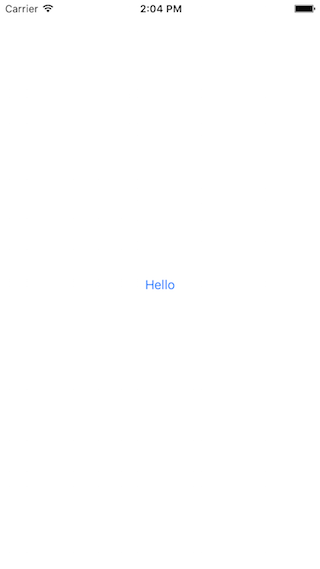
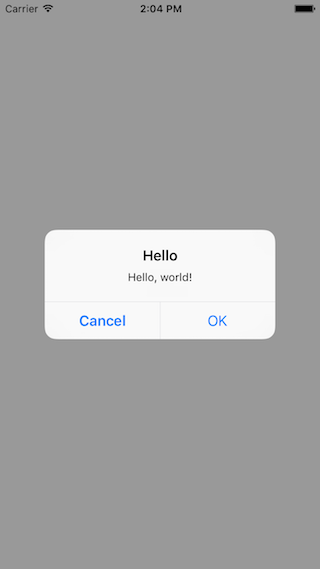
Demo
你可以按照下面的步骤获取这一节对应的 Demo 的代码:
$ git clone https://github.com/samirchen/iOSStartDemo.git
$ cd iOSStartDemo/iOSStartDemo
$ git fetch origin s1
$ git checkout s1
$ open iOSStartDemo.xcodeproj
